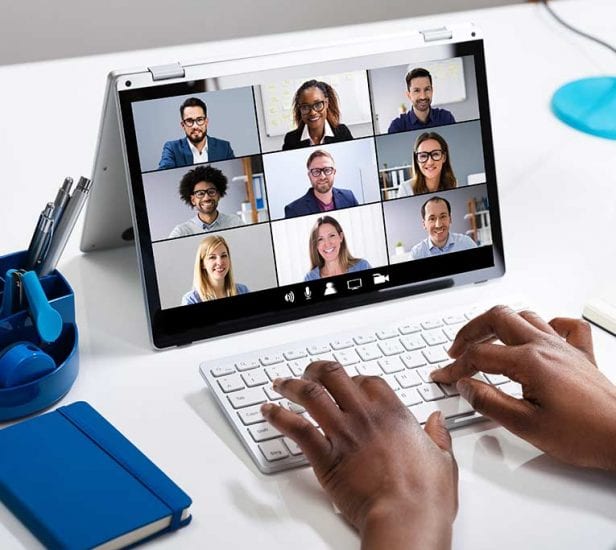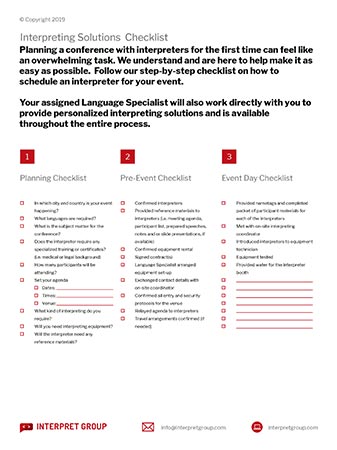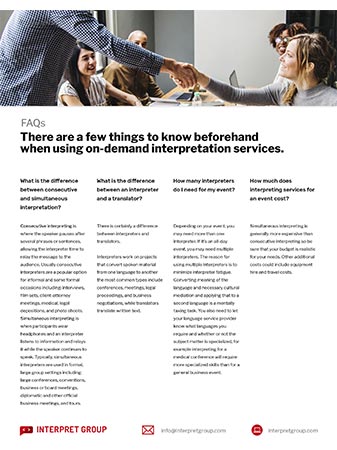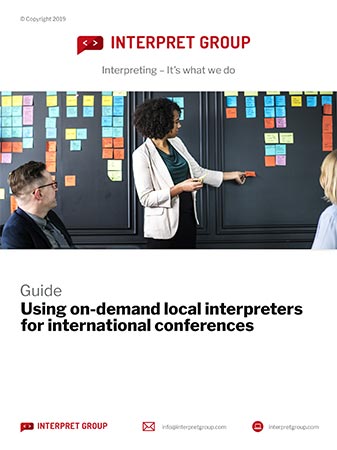As travel restrictions continue due to the COVID-19 pandemic, the video conferencing platform Zoom has become a huge factor in our ability to conduct multilingual meetings and conferences remotely. After some security issues were exposed, Zoom responded with numerous enhanced features designed to effectively prevent disruptions and provide secure communication across their platform.
Here is what you can do to ensure a secure remote meeting or conference with interpreters via Zoom:
Secure Your Meeting Before It Begins
Follow these steps to make sure your multilingual meeting or conference is as secure as possible. If you are using Interpret Group for interpreting services, these steps will be automatically provided when we set up your meeting.
- Enable the Waiting Room Feature
The Waiting Room feature allows you to control when participants join the meeting. You can admit attendees one by one or hold all attendees in the waiting room and admit them all at once. Licensed users can customize the waiting room screen with their own logo, title, and description. Once admitted, attendees can easily be pushed back to the Waiting Room or can be removed from the meeting all together. Instructions: https://support.zoom.us/hc/en-us/articles/115000332726-Waiting-Room - Use a Randomly Generated Meeting ID
You should always schedule new meetings or conferences with randomly generated meeting IDs. That way, only invited attendees will know how to join your meeting or conference. - Require a Password to Join
As an added layer of security, require a password to enter your meeting. Instructions: https://support.zoom.us/hc/en-us/articles/360033559832-Meeting-and-Webinar-Passwords- - Only Allow Registered or Domain Verified Users to Join
When scheduling a meeting, you can require attendees to register with their e-mail, name, and custom questions. This means that only participants who are logged into Zoom can join the meeting, and you can even restrict it to Zoom users who’s email address uses a certain domain. Instructions: https://support.zoom.us/hc/en-us/articles/211579443-Registration-for-Meetings?zcid=1231
In-Meeting Features to Keep You Secure
Once your meeting or conference is off and running these options can be easily utilized to keep everything safe and secure. If you are using an Interpret Group technician, they will monitor your meeting or conference and use these features as needed.
Locking the Meeting
Once all attendees have arrived, you can easily lock your meeting to prevent any additional attendees from joining.
Controlling Screen Sharing
You can turn screen sharing on or off for each participant.
Disabling Private Chat
You can disable and enable chat throughout the meeting.
Turning Off Annotation
You and your attendees can doodle and mark up content together using annotations during screen share. You can disable the annotation feature in your Zoom settings to prevent people from writing all over the screens.
Muting Participants
You can mute all participants and even disable their ability to unmute themselves. When you’re ready to make the meeting interactive again, you can simply hit the “Unmute All” button or allow participants to unmute themselves.
Removing Participants
At any point, you can easily remove an attendee from the meeting or conference. For additional security, you can also choose not to allow participants to rejoin once they’ve been removed.
You can find detailed instructions on how to access the in-meeting security options here: https://support.zoom.us/hc/en-us/articles/360041848151-In-meeting-security-options
Additional Resources
Zoom Blog – https://blog.zoom.us/wordpress/
Zoom Help Center – https://support.zoom.us/hc/en-us
Zoom How to Videos – https://zoom.us/resources
About Interpret Group
You have interpreting challenges, we have worry-free solutions that deliver. Our highly-skilled, professional interpreters can handle your global and remote projects, no matter the complexity, anywhere in the world. Simply, tell us what you need and we will do all the rest. It’s that easy.